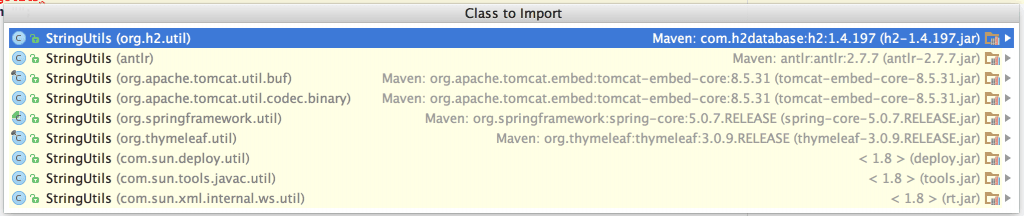1. Overview
1.概述
This brief tutorial will describe each option of IntelliJ IDEA’s ‘auto-import’ feature.
这个简短的教程将描述IntelliJ IDEA的 “自动导入 “功能的每个选项。
2. Auto-import
2.自动进口
There are several options in IntelliJ IDEA that we may configure in Settings > Editor > Auto Import:
在IntelliJ IDEA中有几个选项,我们可以在Settings > Editor > Auto Import:
Let’s review each of these options.
让我们回顾一下这些选项中的每一个。
2.1. Show Import Popup
2.1.显示导入弹出窗口
When enabled, IDEA will underline a class reference in our code and suggest an import to add:
启用后,IDEA将在我们的代码中对一个类的引用加下划线,并建议添加一个导入。
If there are several options to choose from, Idea will let us choose an import from a list of alternatives:
如果有几个选项可供选择,Idea会让我们从备选清单中选择一个进口:
2.2. Optimize Imports on the Fly
2.2.即时优化进口
This one will make IDEA remove unused imports automatically and rearrange others according to the ‘Code Style’ preferences.
这个将使IDEA自动删除不使用的导入,并根据 “代码风格 “的偏好重新安排其他导入。
2.3. Add Unambiguous Imports on the Fly
2.3.即时添加明确的进口信息
Also, there is a way to automatically add an import as we add references to classes that need to be imported.
另外,有一种方法可以在我们向需要导入的类添加引用时自动添加导入。
2.4. Show Import Suggestions for Static Methods and Fields
2.4.显示静态方法和字段的导入建议
Our final option will enable the import popup feature for statics.
我们的最后一个选项将启用静力学的导入弹出功能。
However, note that turning only this option on (without ‘Show import popup’) will not enable import suggestions for classes:
然而,请注意,只打开这个选项(没有‘显示导入弹出窗口’)将不会启用类的导入建议:
3. Conclusion
3.总结
Some developers prefer to have total control over the imports in their classes, others rely on the IDE to handle this technical task.
一些开发者喜欢在他们的类中完全控制导入,另一些则依靠IDE来处理这项技术任务。
Either of them may benefit from various configuration options that IntelliJ IDEA IDE has, including those for importing behavior.
它们中的任何一个都可能受益于IntelliJ IDEA IDE的各种配置选项,包括用于导入行为的选项。